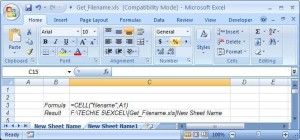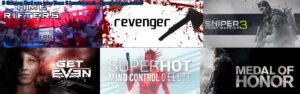Get Unique values in MS Excel

Get unique values in excel
How to get the unique values in MS Excel
Or How to get only unique records out of a column or unique values in MS Excel.
You can do it by using the filter option in excel. If you are using Excel 2007 then you are rich and lucky!!.
In 2007 or above you can do the same with one single click 🙂
Unique values in MS Excel
Get unique values in excel
Step1:-
Select the column with the data.
Go to Filter>Advanced filter.
In the pop-up that appears: Select copy to another location.
(Use the first option if you want to clean the original data itself of duplicates)

Step2:-
Put your cursor on the “Copy to:” cell and then select the area of the sheet where you want the result to be placed.
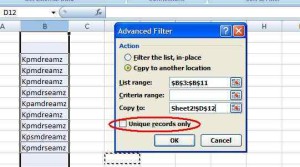
(This cell will be shaded out if you have selected to filter the list in-place).
Step3:-
Check the box “Unique records only”. Press OK.
And you are done. You can see the de-duped result set in the selected column.

And we are done!!
Unique values in MS Excel 2007
Get unique values in 2007 or above
Step1:
Select the list to be de-duped and use option “Remove Duplicates” under the “Data” pane.

Say OK in the next pop-up. There are other options like “My selection has header” etc. Select as you want

There would be a pop giving the statistics of the operation

As we can see the one-click option in 2007 cleans up the selected data itself.
So if you want to retain the original data and get only the de-duped data out of the main list the use then option in the first tab.
HAPPY EXCEL LEARNING!!